|
This email was sent to scibmcc.anaconda@blogger.com. You may update your email preferences or unsubscribe at any time.
|
This email was sent to scibmcc.anaconda@blogger.com. You may update your email preferences or unsubscribe at any time.
|
This email was sent to scibmcc.anaconda@blogger.com. You may update your email preferences or unsubscribe at any time.
|
This email was sent to scibmcc.anaconda@blogger.com. You may update your email preferences or unsubscribe at any time.
|
This email was sent to scibmcc.anaconda@blogger.com. You may update your email preferences or unsubscribe at any time.
Hello ,
I'm reaching out to make sure I have the correct email address to connect with you.
If this message is received, would you please let me know if I can assist in setting up a call?
Have a great day and thank you,
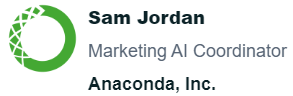
Hello ,
I am here to provide any additional information you may be looking for regarding Anaconda.
Can I set up a call for you to learn more?
Thank you and I hope you have a wonderful day.
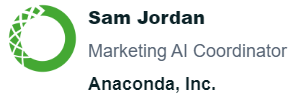
|
This email was sent to scibmcc.anaconda@blogger.com. You may update your email preferences or unsubscribe at any time.
Leading NLG performance + 93% model training ratings drive faster time-to-value for DS teams ...
